Unlocking the Vivo T3 5G: Why Your FRP Bypass Settings Might Not Be Working!
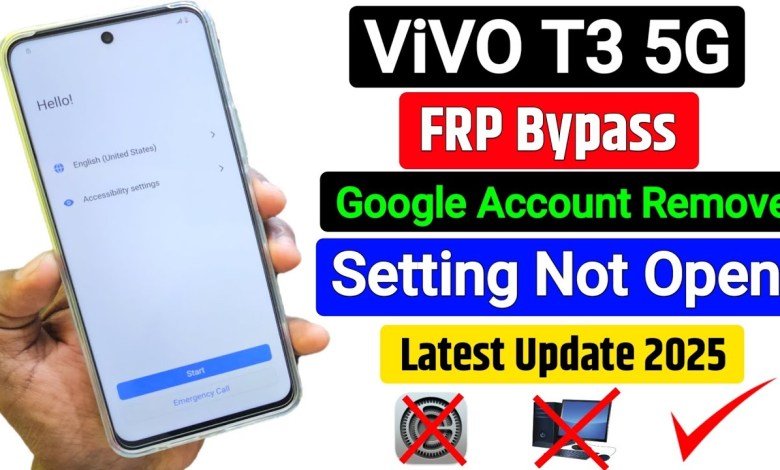
vivo t3 5g frp bypass setting not working | New Security 2025 | vivo t3 5g frp bypass
5G FRP Bypass: A Step-by-Step Guide
Hello friends, welcome to my YouTube channel! Today, we will learn how to bypass the FRP (Factory Reset Protection) for a 5G device. This feature can sometimes lock you out of your phone, but with this guide, I will walk you through the entire process step by step. Make sure you don’t skip any part of the video for the best results. Let’s dive in!
Understanding FRP
FRP is a security feature on Android devices that requires Google account credentials after a factory reset. If you forget your login information, you cannot access your device. Therefore, it is essential to know how to bypass this feature.
Initial Setup
Before we start, let me request you to like this video. If you are visiting our channel for the first time, feel free to subscribe! Your support encourages us to create more useful content. If your phone gets fixed after following our video, please leave a nice comment at the end. This feedback helps us know that our videos are beneficial.
Step 1: Start Your Device
Once you turn on your device, you will see an interface prompting you to Start. Click on the Start button. After this, you will see a Next option—go ahead and click on that as well.
Important Note
When you reach the next screen, you will need to check a box and click on Next again. At this point, you might notice that your phone cannot proceed any further.
Step 2: Connect to Wi-Fi
Next, you will see an option to Connect to Wi-Fi. To continue, you will have to connect your phone to the internet. If you have another mobile device, you can turn on its hotspot feature.
Connecting to Hotspot
- Enable the Hotspot on your secondary device.
- On your locked phone, find the hotspot in the Wi-Fi options.
- Enter the password for the hotspot and click Connect.
Once connected, you will notice a confirmation on your screen. This step is crucial for bypassing the FRP.
Step 3: Returning to the Home Page
After connecting to Wi-Fi, you need to back out to the Home Page of your device. Pay attention here as missing steps will lead to complications.
Navigating Back
- Tap on the back button several times until you’re back on the main screen.
- Here, you will see two buttons that will help you proceed.
Step 4: Bypass Process Using the Buttons
Now, observe carefully; these buttons will initiate the bypass process.
Identifying the Right Buttons
- You will see options such as Settings or Help. Choose the appropriate one, often marked with the necessary actions for bypassing.
- Follow the prompts as instructed on your screen to ensure proper navigation.
Step 5: Completing the Bypass
This part is sensitive; make sure to pay attention to the details displayed on the screen. The process should not take more than 5 minutes if done correctly.
Final Steps
- Follow any additional prompts until the device acknowledges the bypass successfully.
- It may require multiple confirmations and actions—stay attentive.
Step 6: Reboot Your Device
After the process is complete, you will likely be able to reboot your device. This step helps solidify the changes you’ve made.
Restarting Your Phone
- Tap on the Power button.
- Select the Restart option.
Once your device reboots, it should be free from the FRP lock.
Conclusion
Congratulations! If you have followed the steps correctly, you should now have access to your device without any restrictions. If your phone is functioning properly, please take a moment to leave a positive comment below the video. Your feedback means a lot to us!
Share Your Experience
We’d love to hear how this guide worked for you. If you encountered any issues, please let us know in the comments, and we’ll do our best to assist you.
Final Thoughts
Thank you for joining me today in learning how to bypass the FRP on a 5G device. Your engagement and support help fuel our channel, and we look forward to bringing you more such informative content. Don’t forget to like and subscribe, and we hope to see you in the next video!
If you have any questions or suggestions for future topics, feel free to reach out. Your engagement helps us improve our content and serves the community better. Until next time, take care!
#vivo #frp #bypass #setting #working












