Unlocking Villaon V20/V30/V40 FRP Bypass: No PC Needed! Discover the Secrets!
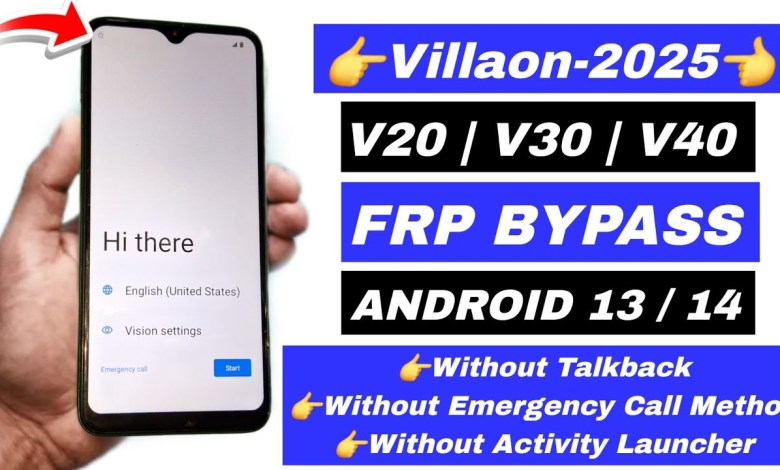
Villaon V20/V30/V40 FRP Bypass Unlock Without PC | Android 13/14 | Google Account Lock Remove 2025
Understanding FRP Bypass for One V30/ V4: A Step-by-Step Guide
Introduction
In the digital age, smartphones have become an indispensable part of our lives. However, with this convenience comes the challenge of security. As a user, you may encounter a situation where you need to bypass the Factory Reset Protection (FRP) on your device, specifically for the One V30/V4 model. In this article, we will walk you through the FRP bypass process using a new security method that has gained popularity recently.
What is Factory Reset Protection (FRP)?
Factory Reset Protection (FRP) is a security feature introduced by Google in Android Lollipop (5.0). It is designed to prevent unauthorized access to your device after a factory reset. If you reset your phone without removing the Google account, you’ll be required to provide the Google account credentials to use the device again. This feature is essential for protecting the personal information stored on your phone.
Preparing for the Bypass
Before starting the bypass process, ensure you have the following:
- A Windows PC
- USB cable to connect your phone
- The appropriate tools and software
Now, let’s dive into the step-by-step process.
Step 1: Initial Setup
The first thing you’ll notice when you turn on your One V30 or V4 after a reset is the Google account verification screen. Here’s how to initiate the bypass:
Start Your Device: Power on your device and proceed to the Google account verification screen.
- Access Wi-Fi Settings: Tap on the Wi-Fi network icon to access settings. However, you might notice that there’s no “Share” option available.
Step 2: Enabling TalkBack
To navigate through the options available, you will need to enable TalkBack, which is an accessibility feature that reads aloud whatever is on your screen. Here’s how:
Enable TalkBack: From the Wi-Fi settings screen, hold down the "Volume Up" and "Volume Down" keys simultaneously. This gesture will enable TalkBack.
- Navigate with TalkBack: Once TalkBack is enabled, you can use gestures to navigate. Swipe right to read through options and locate the “Screen Search” option.
Step 3: Using TalkBack to Bypass FRP
Once you have TalkBack enabled, follow these steps to attempt a bypass:
Search for "Screen Search": Try typing something in the search field. Typically, on other models, you might access additional options here.
- Attempt Different Search Queries: Write "L" and observe if the search brings up any alternative options. If not, you may have to suspend TalkBack by pressing the volume buttons simultaneously again.
Step 4: Emergency Call Access
If TalkBack doesn’t provide an effective workaround, you can try accessing the emergency call function:
Access Emergency Call: Tap on the Emergency Call option and enter the number
1112. This process can sometimes lead to alternative menus where you can find additional options to help you.- Check for Location Point: If this step doesn’t yield results, it’s time to use a different approach.
Step 5: Using a PC for Bypass
At this stage, if the previous methods don’t work, the most reliable option is to utilize your PC.
Download the TFT Unlock Tool: On your Windows PC, open your web browser and search for the TFT Unlock Tool. It’s a free utility specifically designed for bypassing FRP on various devices.
Install the Tool: Download the tool from a trusted source. Once downloaded, install it by following the on-screen instructions.
- Run as Administrator: Launch the tool and ensure you run it as an administrator for best performance.
Step 6: Selecting the Right Model
Once the TFT Unlock Tool is up and running:
Identify your Device: As the tool may offer different device models, choose the correct MediaTek option corresponding to your One V30/V4 model.
- Follow On-Screen Instructions: The tool will provide on-screen instructions to guide you through the bypass process.
Troubleshooting Common Issues
While following the above steps, you may run into various issues. Here are some common problems and their solutions:
Device Not Recognized: Ensure the USB cable is functioning correctly and that the phone drivers are properly installed on your PC.
Stalled at a Screen: If the tool freezes, try restarting both the PC and the device and attempt the process again.
- Error Messages: Always ensure your software is up to date, as outdated versions may not work effectively.
Conclusion
Bypassing the FRP on your One V30/V4 requires a careful approach, especially given the security measures in place. Always remember that performing a factory reset without removing your Google account will lead you down this path. Using the methods outlined above, you can successfully regain access to your device.
Important Note:
Bypassing FRP can lead to data loss and may not be legal in all jurisdictions. Make sure you own the device and consult with legal guidance if needed. Always proceed with caution and ensure you have backups of essential data before attempting any bypass processes. If you are unsure, seek professional help.
Final Thoughts
We hope this guide has provided valuable insight into helping you bypass FRP on your One V30/V4. Whether you have forgotten your credentials or purchased a second-hand device, these steps will assist you in overcoming the hurdles of Google’s security features. Remember, secure your device by keeping your credentials updated to avoid such scenarios in the future.
#Villaon #V20V30V40 #FRP #Bypass #Unlock













