Unveiling the Xiaomi/Redmi/Poco HyperOS 2 Android 15 FRP Bypass Technique
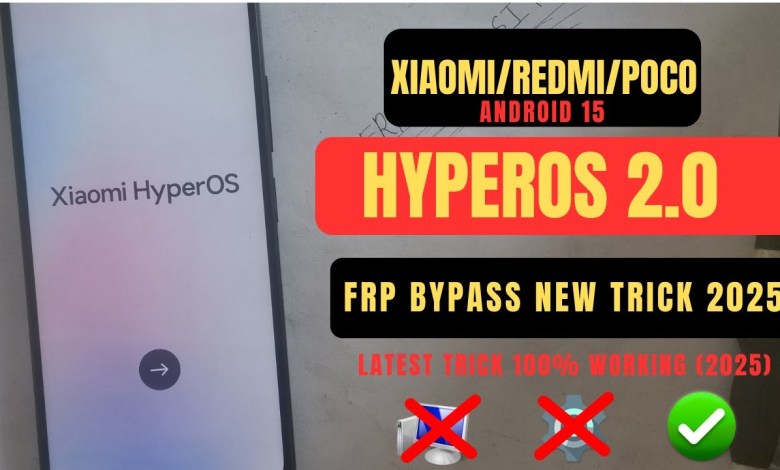
Xiaomi/Redmi/Poco HyperOS 2 FRP Bypass Android 15 without PC | HyperOs 2.0 Frp Bypass 2025
Today, we will be discussing the process of connecting to a redmi5.tk network. The first step is to navigate to the section where you can connect to Wi-Fi. Once there, click on the Wi-Fi network and connect to it. After successfully connecting to the Wi-Fi network, you will need to come back to the New Network section and click on it. In the 2.0 version of Redmi, you can try bypassing it with ease. Simply click on the link provided in the article and you will be redirected to the New Network section. Once there, you will see an icon to click on. Follow the instructions provided in the article to complete the process.
After clicking on the icon, you will need to enter the required information and click on the submit button. This will take you to the feedback section where you can leave your feedback for the network. Click on the feedback link and then click on the skip button to proceed further. Next, you will be directed to the Learn More section where you can gather more information about the network.
Once you have finished reading the information, click on the Three Dots icon to go back. You can also click on the Share Article button to share the article with others. Click on the Send Feedback button to submit your feedback about the network. Once you have submitted your feedback, you will see a loading screen followed by a Legal Help link. Click on the link to access legal help resources.
After clicking on the Legal Help link, you will be directed to a page where you can access legal information and resources. Follow the instructions provided on the page to access the resources you need. Click on the Open button and then click on the Assistant button to proceed. You may need to click on the keyboard icon to access the typing feature.
Open the ShareMe app and search for the network you want to connect to. Click on the network to open it and follow the on-screen instructions to grant the necessary permissions. Once you have granted the permissions, you will be connected to the network. Click on the Receive button to finalize the connection process.
You will then be prompted to configure the settings for the network. Click on the Settings button and adjust the settings as needed. Once you have configured the settings, click on the Next button to continue. If you encounter any issues during the setup process, you can always refer back to the article for troubleshooting tips.
In conclusion, connecting to a redmi5.tk network is a simple process that can be completed by following the steps outlined in this article. By following the instructions provided, you can easily connect to the network and enjoy seamless connectivity. Remember to leave your feedback and share your experience with others to help improve the overall network experience for everyone.
#XiaomiRedmiPoco #HyperOS #FRP #Bypass #Android

