Unlock Oppo A59 5G with Android 13,14: The ultimate FRP Bypass guide for Oppo (CPH2617)
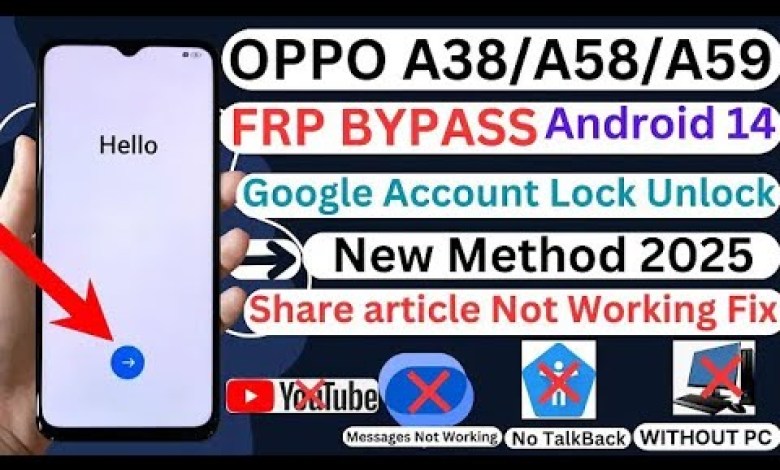
Oppo A59 5G FRP Bypass Android 13,14/Oppo(CPH2617)FRP Bypass Without Pc/Frp Unlock/GSM DEVIL
Understanding the How-To of Removing FRP Lock on Android Device
In this YouTube script, the host discusses the step-by-step process of removing FRP lock on an Android device. The video demonstrates an easy way to understand how to perform this action effectively. Each step is explained in detail, making it a valuable resource for viewers looking to unlock their devices.
Accessing Wi-Fi Options
To begin the process, the host instructs the viewers to navigate to the Wi-Fi options on their device. They are then guided to click on the “Share” option, followed by clicking on “Quick Share.” This sets the stage for the next steps in removing the FRP lock.
Continuing the Process
After clicking on “Share” and then “Quick Share,” viewers are instructed to click on “Continue,” followed by clicking on the ellipsis icon. This leads them to the settings option, where they are required to click on “Learn More About Quick Share.”
Understanding the Interface
Upon clicking on “Learn More About Quick Share,” viewers are presented with an interface that guides them through the process. By clicking on the ellipsis icon and then selecting “Share Article,” viewers are prompted with an interface that does not work as expected.
Exploring Further Options
Viewers are then directed to click on “Learn More About Quick Share” again, followed by clicking on “On Selected Windows Devices.” They are then advised to scroll up, and click on “Share File from A Phone.” This initiates the next steps in the process.
Scrolling Up and Interacting with Apps
After clicking on “Share File from A Phone,” viewers are required to scroll up and interact with apps and people via the interface. By scrolling up, they are prompted to check Wi-Fi and mobile connection by clicking on “Mobile Network.” This results in a new interface appearing.
One specific video will catch the viewers’ attention, prompting them to click on it. By clicking on the video and then on the ellipsis icon, followed by sharing, and clicking on the ellipsis icon again, viewers are directed to click on YouTube and enter the settings.
Upon clicking on YouTube and entering the settings, viewers are guided through a series of steps that involve clicking on “General” and then clicking back. The host demonstrates this action before instructing viewers to click on “Settings” again.
Viewers are then directed to click on “About” after clicking on “Settings,” followed by clicking on “Terms of Service.” This guides them through the process in a sequential manner, making it easier for them to understand the steps involved.
Overall, this YouTube script provides viewers with a comprehensive guide on how to remove FRP lock on an Android device. The detailed steps, along with the clear instructions from the host, make it a valuable resource for individuals looking to unlock their devices successfully.
#Oppo #A59 #FRP #Bypass #Android #1314OppoCPH2617FRP












